Last Updated on December 14, 2020
Looking for a way to remove a contact from messenger or delete Messenger contact? You might have mistakenly added them to Messenger or accepted their first chat on Messenger.
You will learn how to delete Messenger contact including those in your friend lists or those that were automatically synced from your phone contact (non Facebook friends).
In this guide, you will also learn the following;
- How do I remove contacts from Messenger?
- How do I delete someone from Messenger 2019?
- How do I unfriend someone on messenger?
- How do I remove names from messenger list?
- How to delete someone from messenger 2019
- How to remove a non friend from messenger?
- How to remove non friends from facebook messenger?
- How to remove non friends from facebook messenger 2019?
- How to delete someone from messenger 2019 iphone?
Steps to delete Messenger contact that is in your friend list
- Login to Facebook either using Web or mobile app
- Visit the person’s profile page you wish to remove from Messenger contact
- Then click/tap Friends > Unfriend. You just unfriended them from Facebook.
- This step is optional; If you still see them active on your Messenger, then you should try to do this.
- Open Messenger
- Tap on People contact icon. This is where you see active friends on Messenger
- Under Messenger tab, scroll down to locate those friends to remove from your contact.
- Tap on the info icon that is always close to call button
- Tap Remove Contact
- Accept the option to remove contact
When you remove or delete Messenger contact, it means that the person’s messages will come as a Message Request.
They stay in your Messenger request until you were able to accept them or delete them.
Steps to delete Messenger contact that is not in your friend list.
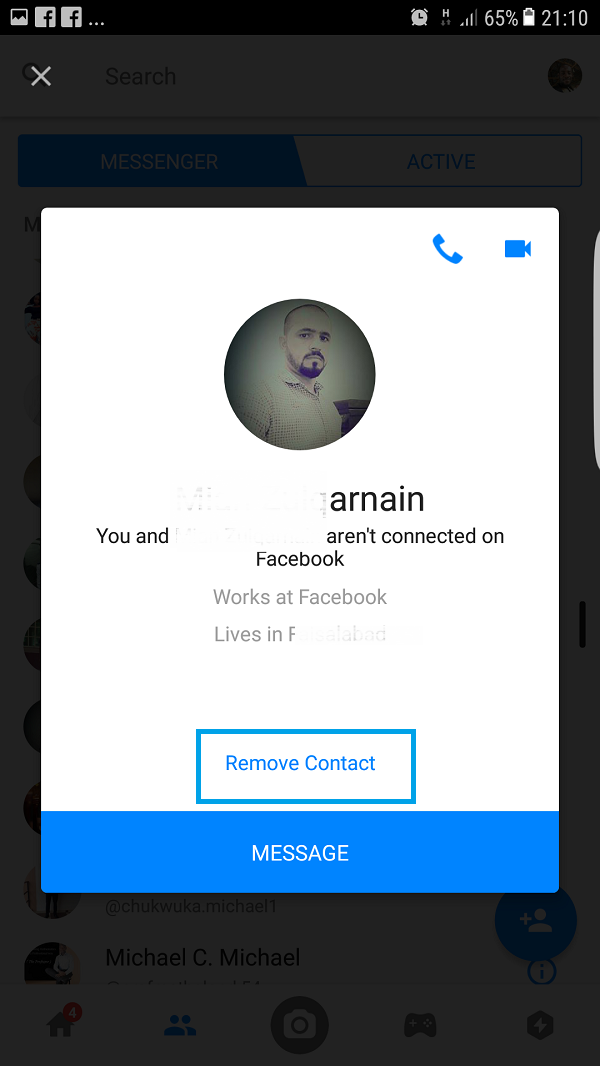
When someone that is not your friend sends you a Messenger request, they might have seen your contact through Messenger suggestion or base on automatic sync from their phone contact.
To remove those contacts from Messenger, then you just do some simple clicking.
- Open Messenger
- Tap on People contact icon. This is where you see active friends on Messenger
- Under Messenger tab, scroll down to locate those friends to remove from your contact.
- Tap on the info icon that is always close to call button
- Tap Remove Contact
- Accept the option to remove contact.
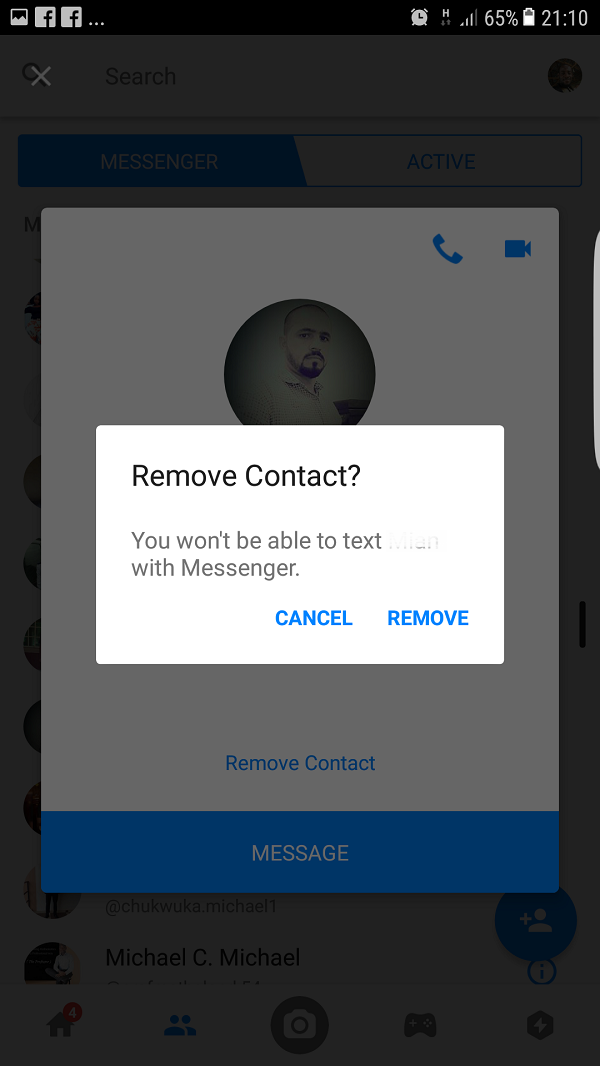
You just removed them from your Messenger contact list. You won’t see them active again and their messages won’t pop up on your chat heads anymore.
If you would need to delete more than few Messenger contacts, then you may need to delete all the contacts you have earlier uploaded on Messenger and even those that you accepted.

NOTE: If your own Messenger doesn’t show the option to delete, please follow this steps below.
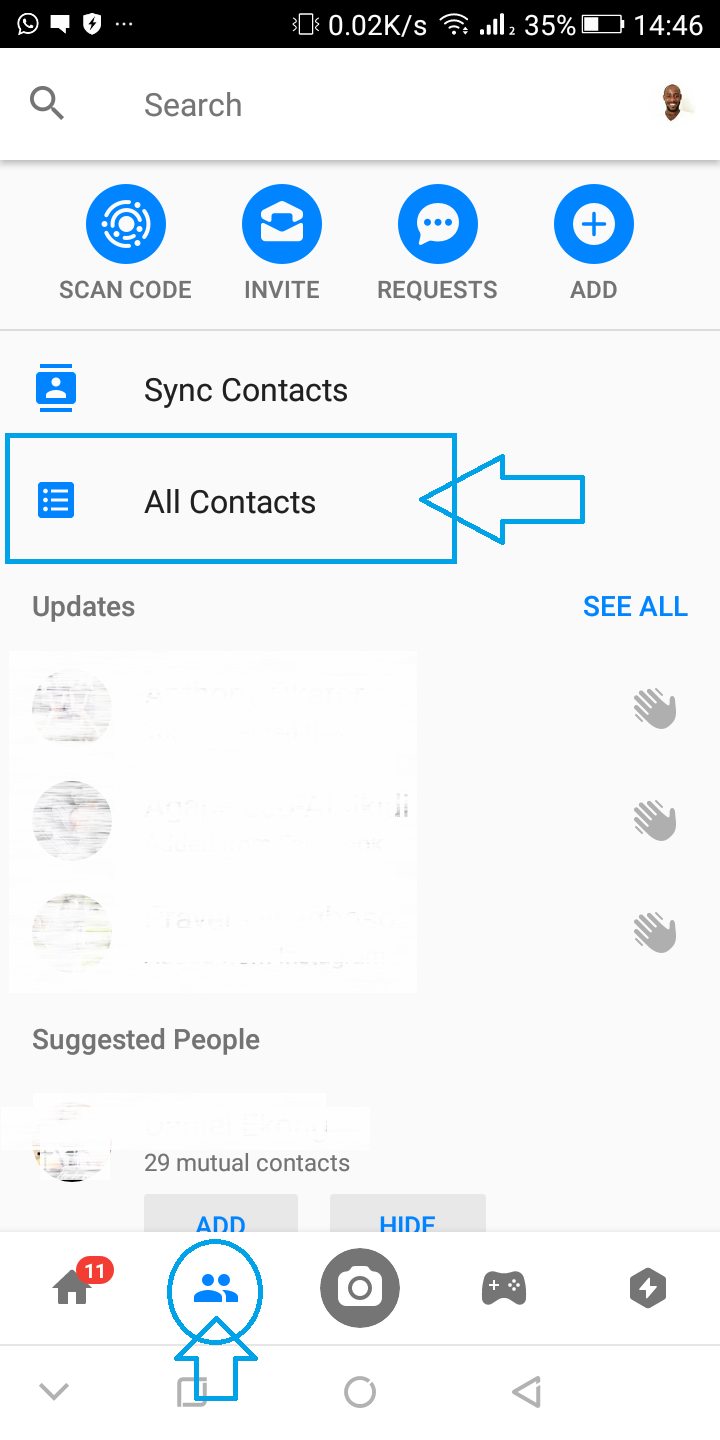
- Open Messenger
- Click on People’s icon as in the image above
- Click on All contacts
- From All contacts list, click on the info icon beside the contact u wish to remove
- Click Remove Contact
If you receive (#5900) Tried to delete a contact that was not imported, it is either the person has blocked you or you did not add them directly from Messenger.
Remember, if you want to delete a Facebook friend on Messenger, simply unfriend him from Facebook.
To delete all Messenger contacts, click here and click on Delete All. After doing this, you can also decide to turn off future automatic uploading of messenger contact either from your phone contact or anyone else.
To stop uploading of contacts to Messenger app, click here to continue
Wants to get deeper into how Facebook Security and Privacy works? We have created a 43 page complete security Handbook. Click here to learn more and download your copy or visit our download page.
15 responses to “[SOLVED] How to delete Messenger contact 100% working”
Hi thanks for this but this is no longer an option in messenger 🙁 I really want to remove someone from my contact list (so i cannot see if they are active or not) but do not want to block them. Help!
Hi Brendan, Are you friend with the person on Facebook? If yes, the only way is to unfriend the person.
You can actually ignore the person on Messenger
The remove contact option is no longer there ?
They’re not my fb friends and even when you block them on messenger they still show up in your contacts list.
The remove contact option is still available. Here’s where to find it.
1. Go the people’s icon
2. Click on All contacts
3. It now shows all your contacts.
4. Now tap the info icon at the right side of each contact.
5. Tap Remove contact
Remember: Deleting someone on Messenger only works when you’re not friends with them. If you’re friends with them, simply delete them from your Facebook list and they are off.
Blocking someone on Messenger doesn’t mean they won’t be available on your contacts. You only block their messages which you can still unblock later.
We try our best to give everyone the best solution they needed.
How do i add a person who I deleted on messenger, phone sync won’t even add them
Add them using phone number
I tried to delete a contact from Facebook messenger that is not in my friends list.
I had already unfriended them and had deleted their messages, but they still show up as a contact.
I followed your steps to remove contact and it looked like it worked, but they are still showing up. Why would this be and how do I get rid of them??
I have an Android phone.
Thanks
Hello JD,
Thanks for your comment. I just tried to delete a contact as well and found out exact thing you complained. It deleted and still showed the contact when I checked back.
The solution is this:
Since you’re using Android, either uninstall Messenger or clear App data from App manager from phone settings. Then login back to Messenger, you won’t see the contact again.
When you earlier deleted the contact, it worked but since your local Messenger data has not been cleared, that’s why it still showed.
Try this and let me know
If I clear my app data won’t all my messages be deleted though? And the app reset itself?
NO. Nothing will be deleted. No need to worry about that. All your details are stored in Messenger’s server not your phone
Or would it be easier just to block the person? Doesn’t that remove them from the contacts
Yes it will remove them and they won’t be able to send you message
I tried what you said about clearing app data and it still didn’t work.
I went into settings, application manager, facebook messenger and I only had two options there, uninstall or force stop. I didn’t do either as I wasn’t sure what was correct.
Went back to application manager and selected reset app preferences and shut down and restarted phone and this didn’t work.
Anything else I can try before having to block as I’d rather not cause problems?
Thank you so much, I didn’t uninstall messenger I just deleted data and logged in again and it worked like charm.