Last Updated on December 14, 2020
As huge as Facebook is as a social media network, you still have the option to effectively manage your Facebook privacy against prying eyes and stalkers.
Facebook has lot of different setup or preferences to walk you through depending on how strict you wish to set your Facebook account.
I will list the following settings we are going to consider below;
Facebook Privacy Protection Guidelines
- Password strength.
- Login Security – 2F Authentication.
- Controlling your personal information on your Facebook profile.
- Personalizing your Timeline – Who sees what you post.
- Controlling who sends you friend request.
- Controlling who can search or find you on Facebook.
- Limiting excessive usage of Facebook Apps.
- Limiting Login with Facebook account on random websites and Apps.
- Don’t click on any link in your Messenger no matter who sends it.
- Avoid participating in any Giveaway, Betting predictions.
1. Password strength.
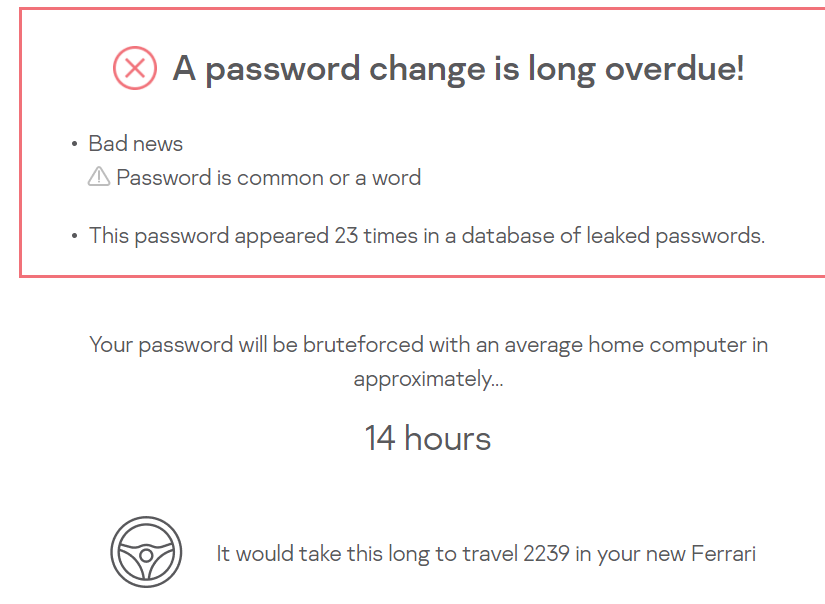
The first Facebook privacy consideration should be one’s password strength.
The recommended password phrase should be combination alphabets, numbers and characters.
If you use your nickname, phone number, birthdate combination or other similar formats will put your Facebook account in the hands of hackers.
Test your password’s strength using Kaspersky Password checker tool here. You will get analysis of how weak or strong your password is. Then you can work on something better.
2. Login Security – 2F Authentication.
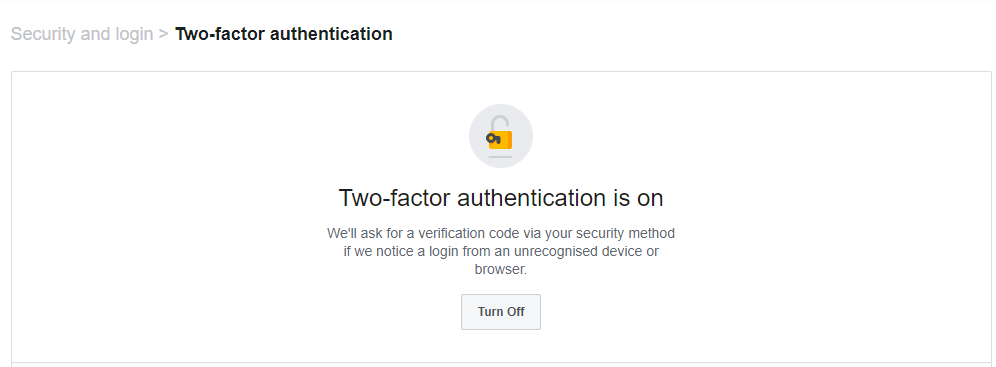
Enabling two face authentication (2F Authentication) is something you should do.
2F Authentication adds extra layer of security to your Facebook account. What it does is – it request for your second permission before giving access to your Facebook account.
Even if your password was hacked but 2F Authentication is enabled in your Facebook, it will prevent any further attack on your account.
Setting up 2F Authentication is very simple on Facebook. Follow the steps below.
Steps to enable Facebook Two-factor authentication
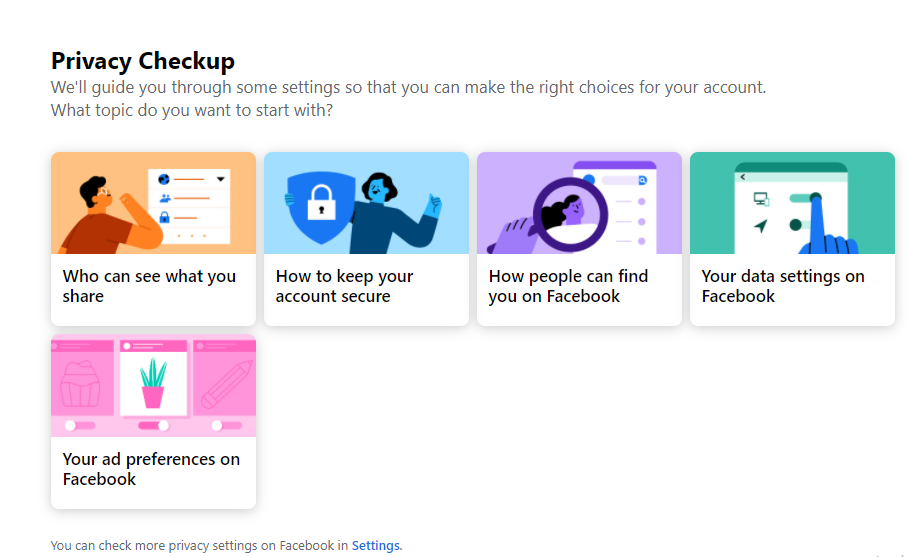
- Login to Facebook using desktop computer or a smartphone.
- Hover to the menu, select Settings & privacy
- Click Privacy Checkup
- Click on How to keep your account secure
- Then follow the on-screen instruction.
3. Controlling your personal information on your Facebook profile.
This is another important part of Facebook privacy and security consideration.
Controlling what personal information will be available on your profile includes;
- Who can send you friend request
- Who can look for you using your phone number, email or even real name.
- Avoid people to find your profile through search engines or any third party platform.
You can restrict these information to a particular group of people – friends of your friends.
To do this, follow the steps below.
- Hover to the menu, select Settings & privacy
- Click Privacy Checkup
- Click How people can find you on Facebook
- Then follow the on-screen instruction.
4. Personalizing your Timeline – Who sees what you post.
Here, you will control who
- Who can see or comment on your posts
- Who can view your photos.
- Who can see your phone number
- Who can see your email
- Who can view your address, date of birth, school, family and any other personal information.
To do this, follow the steps below.
- Hover to the menu, select Settings & privacy
- Click Privacy Checkup
- Click Who can see what you share
- Limit as many parameters as possible
- If you want only your Facebook friends to see all your posts, then limit Future posts, Stories and Past Posts to Friends. Non-friends won’t be able to see your posts, pictures nor videos.
- Then follow the on-screen instruction.
5. Limiting excessive usage of Facebook Games & Apps.
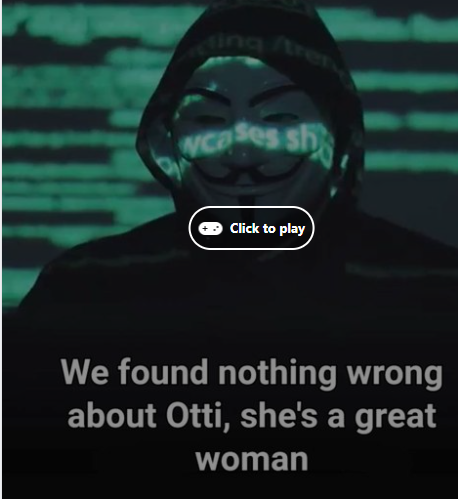
Here, you can control what kind of Facebook games and apps that you give permissions to your personal details.
As soon as you accept to play the game or answer quiz, you have granted them access to your details.
I am not against it but one should be careful.
If you wish to manage what apps or games you already gave permission, check the follow;
- Hover to the menu, select Settings & privacy
- Click Privacy Checkup
- Click Your data settings on Facebook
- Follow the instruction.
- You can remove any app or games you are no longer interested in.
Some websites can be malicious. Before you agree to sign up to a particular website or app using Facebook, you should note the authority of that very platform.
Some of these are there to steal your Facebook login details. Once they have access to these details, your account will be compromised immediately.
When someone sends a link to you via Messenger, you must be sure to know they are actually who sent those links.
Anyone’s account can be compromised. Once that is done, they can disguise as your partner, family, friends or even colleague at work.
When someone asks you for a sensitive information, don;t give them. Call them to verify they are the one.
There are lots of parody accounts that promises for a giveaway. Don’t fall for them if the account is not verified.
Betting tips? Run as far as you can.
I hope you found this article useful.