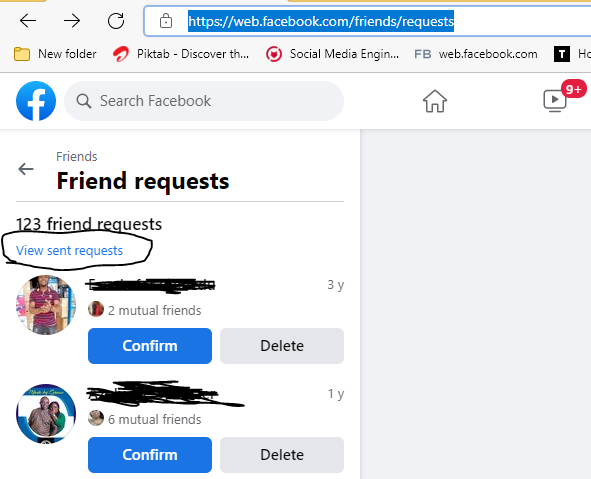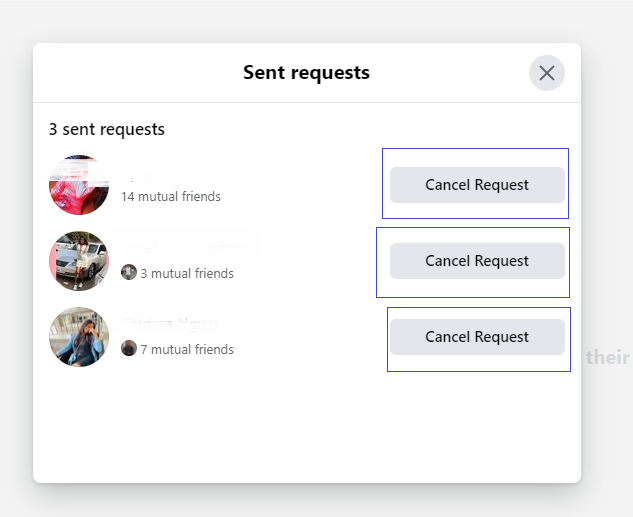Last Updated on January 29, 2022
Worried about why pending Facebook friend requests? Why some people have not been accepted your friend request? Worry not again, In this article, you will learn how to see list of who has not accepted your Facebook request and simple way to cancel all pending Facebook friend requests in a single click.
Are you ready?
This post requires no special app. The steps work with only your Facebook account.
But the only issue about this, is that it does not work on the Facebook mobile app. The features is only found while using the desktop version of Facebook or on your mobile phone browser (optionally, we recommend Chrome or Firefox in order to allow desktop mode. It works well without desktop mode)
Steps to to see list of who has not accepted your Facebook requests.
- Open your chrome or Firefox browser either on your PC, Mac, IPhone, Android or iPad
- Go to this link or type this link on your address bar – https://web.facebook.com/friends/requests
- You should see this below

- To see list of the pending Facebook friend requests, click on View sent requests.
- If you did step 4, you should see something like this

- And that is the lists of your pending Facebook friend requests. If you look closely, you should be following most of the accounts that are yet to accept your friend requests.
You may decide to cancel all the pending requests or not.
How to cancel
How to cancel all Pending Facebook requests.
- If you have followed the steps to see lists of pending facebook friend requests, then this should be very simple
- From what is shown on step 5, click cancel on the pending friend request you want to terminate.
- Once done, you have automatically removed yourself from their pending friend requests.
If you are using mobile browser, make sure to turn on “Request Desktop Site” on chrome or Firefox.
That’s it!
You may like to read
![[SOLVED] How do I cancel all Pending Facebook friend requests in 2022?](https://www.chuksguide.com/wp-content/uploads/2018/04/make-money-facebook-group-60x40.jpeg)