Last Updated on February 25, 2021
Taking normal screenshots of your Android’s screen was not too easy especially where you have to hold both power and volume up button tightly.
This broadens messing up with my power button which becomes hard to respond when pressed. Now, you can record your Android screen with a-z recorder for free.
AZ Screen Recorder is a utility app that records the screen of your Android device running from Lollipop and later. It does not require root access, no time limit, no watermark, ad free and very easy to use with one action to start and stop recording.
With AZ Screen recorder, it very convenient to create tutorial, complain to a friend what is happening in your phone, promotional video, comment about your game and gameplay or record video chat.
READ: FULL DETAILS OF A-Z SCREEN RECORDER
When you start AZ Screen Recorder, it pulls up a floating recording panel that can be used to start a session, see recent recordings, access settings, and exit.
Steps to record your Android Screen with A-Z Screen Recorder
- Open A-Z Screen Recorder app from your device app drawer.
- You will be able to see a floating recording panel at the left.
- Now tap on that floating panel and select the recording icon in red color.
- You will be prompted that “A-Z Screen Recorder will start capturing everything…” Then click “Start Now”. Wait until it counter (3,2,1) disappears and start recording.
- When you’re finished, pull down the notification status. In the A-Z notification you can either pause or stop recording. You can also move through your app drawer to stop recording
DOWNLOAD: A-Z Screen recorder
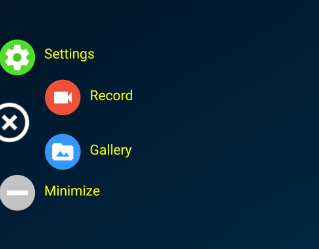
2 responses to “How to Record Android Screen”
It works from 5.0 upward
COMFARM. What about 4.4